General
Guidance
Your university email is what you'll use for .edu registrations, such as Revit, Lumion, or other pieces of software. Students don't usually use it as their typical email, however, so one solution is to forward all mail from you .edu to your personal Gmail or otherwise.
First, click this link to be brought to the Outlook login. You'll login with your netid@student.montana.edu and your netid/D2L/Canva password.
After, press the gear icon in the top-right.
![]()
This will bring you to the settings page. Select "Fowarding," enter your email, ensure that copies are saved to your student email by checking the box, and press save.
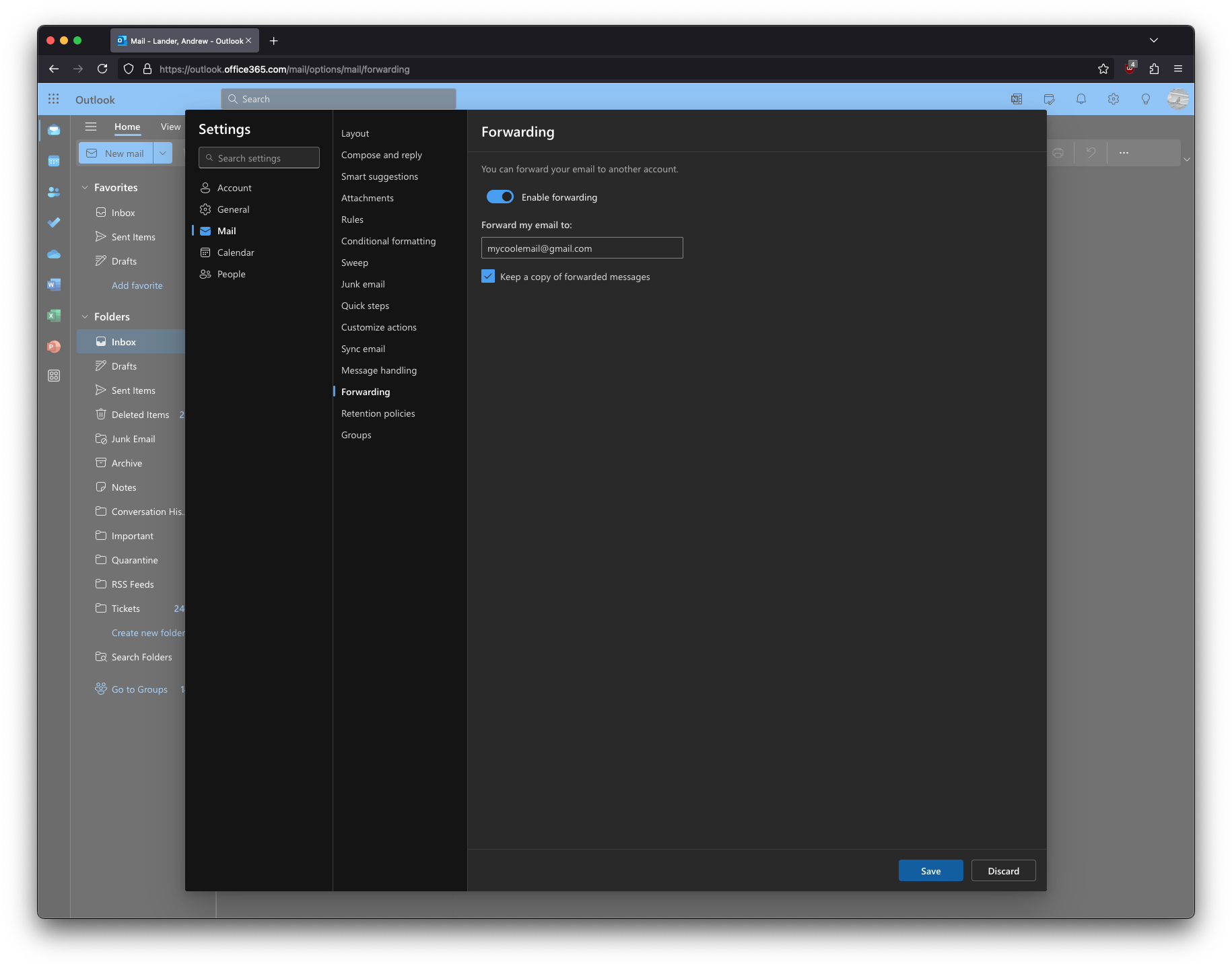
After applying this change, every email sent to your student email will be automatically forwarded to your personal. In addition, every email sent to your student will be backed up in your student email.
Connecting to the Blackmore shared filesystem allows students to collaborate and access files relevant to their studies.
Windows
First, ensure you're connected to the MSU-Secure wifi.
Afterward, enter \\blackmore into the Windows search, pictured below:
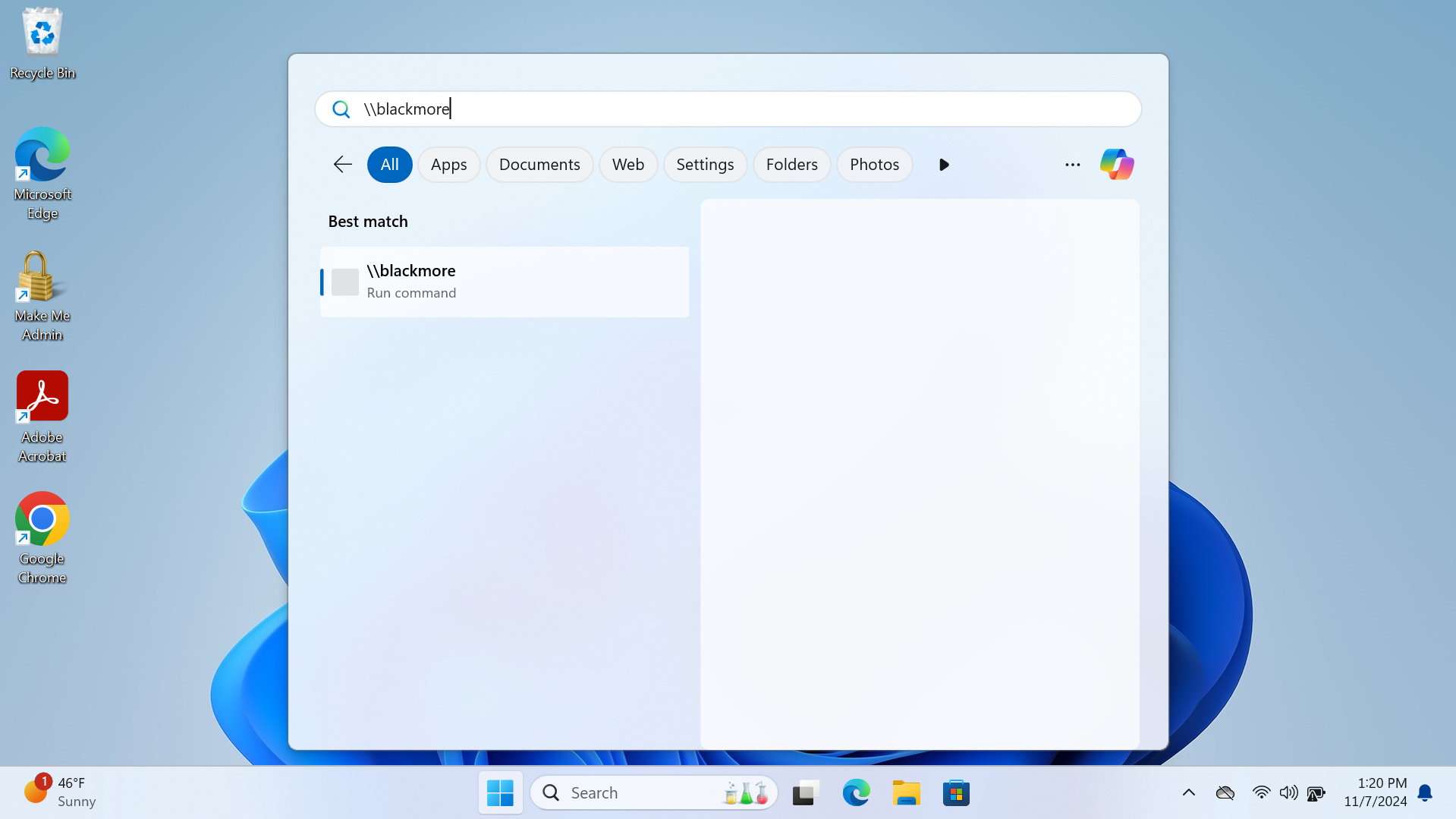
You will need to login as netid@student.montana.edu. Example below:
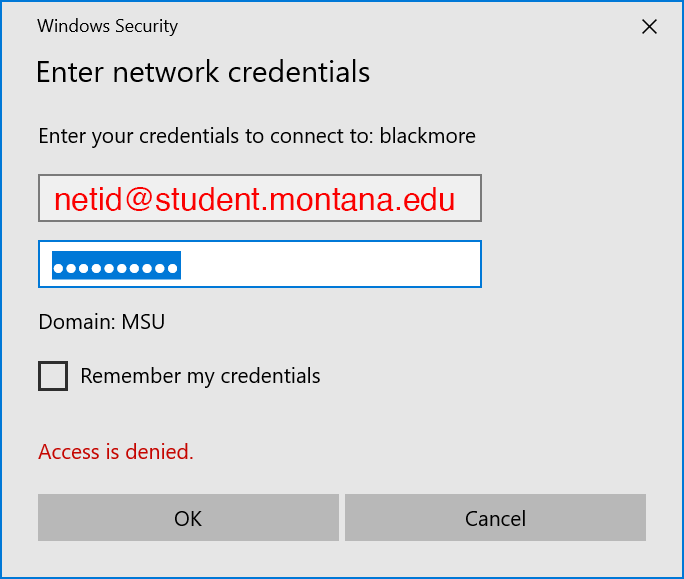
You'll be brought to a directory listing of all subfolders in the root of the Blackmore share. Select the appropriate folder for your purposes.
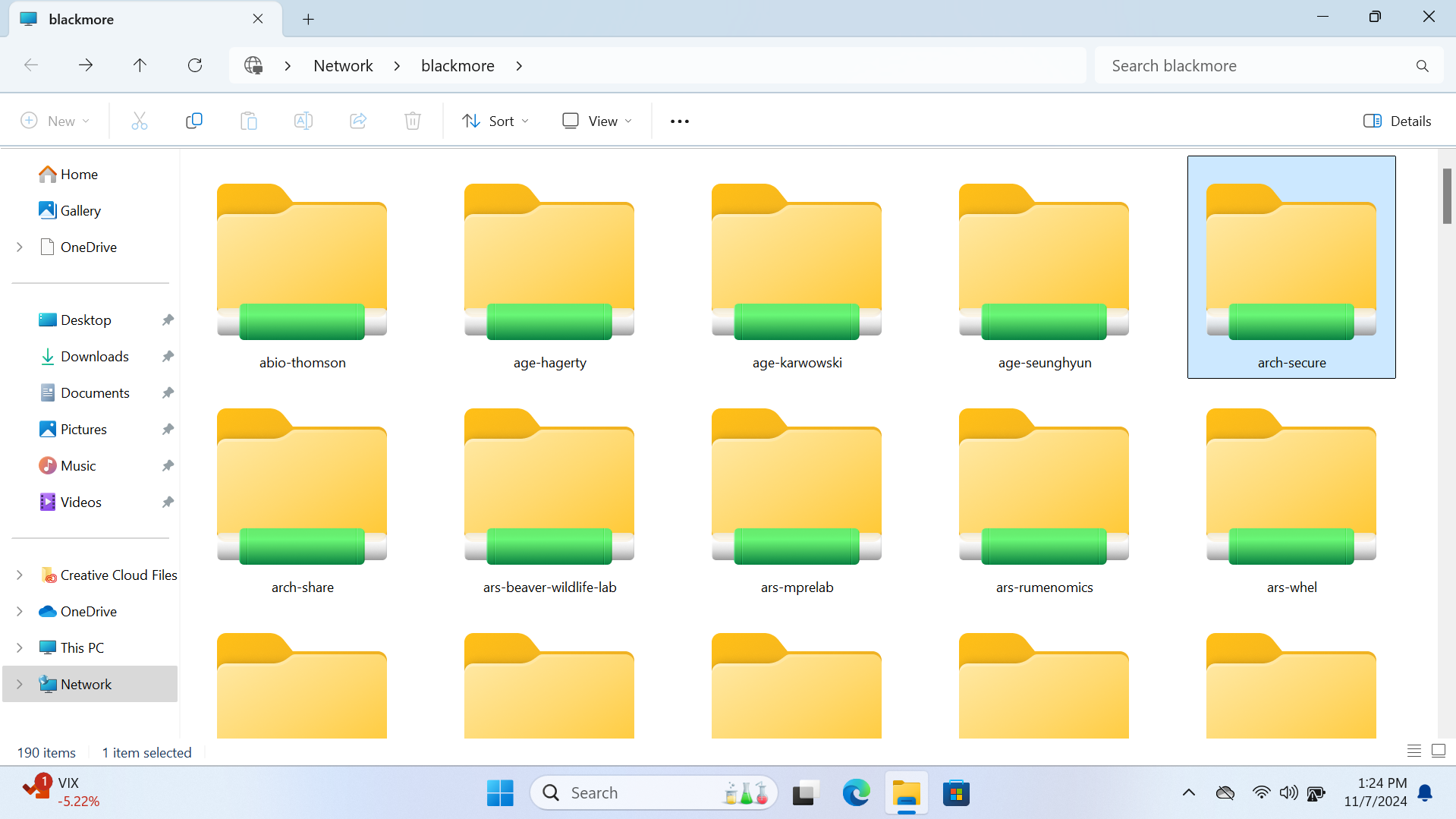
If you run into any trouble, please email caaithelp@msu.montana.edu with your netID and the share you're trying to access.
MacOS
First, ensure you're connected to the MSU-Secure wifi.
Open Finder, and along the Menu bar on the top of the screen, select "Connect to Server..."
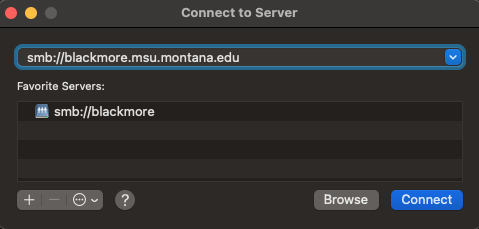
Enter smb://blackmore.msu.montana.edu into the field, and press "Connect." You'll be prompted to enter your netID@student.montana.edu and password. Once you do, select the appropriate share as needed.
Connecting to the Pharos system in Cheever allows for use of the many printers in the building on personal equipment. Be aware that there is a fee for using the printers based on the size of print and color.
Windows
This is a very similar process to connecting to Blackmore. However, instead of "\\blackmore", use "\\cicada\Pharos_Package_Installers" while connected to MSU's secure wifi. Picture below:
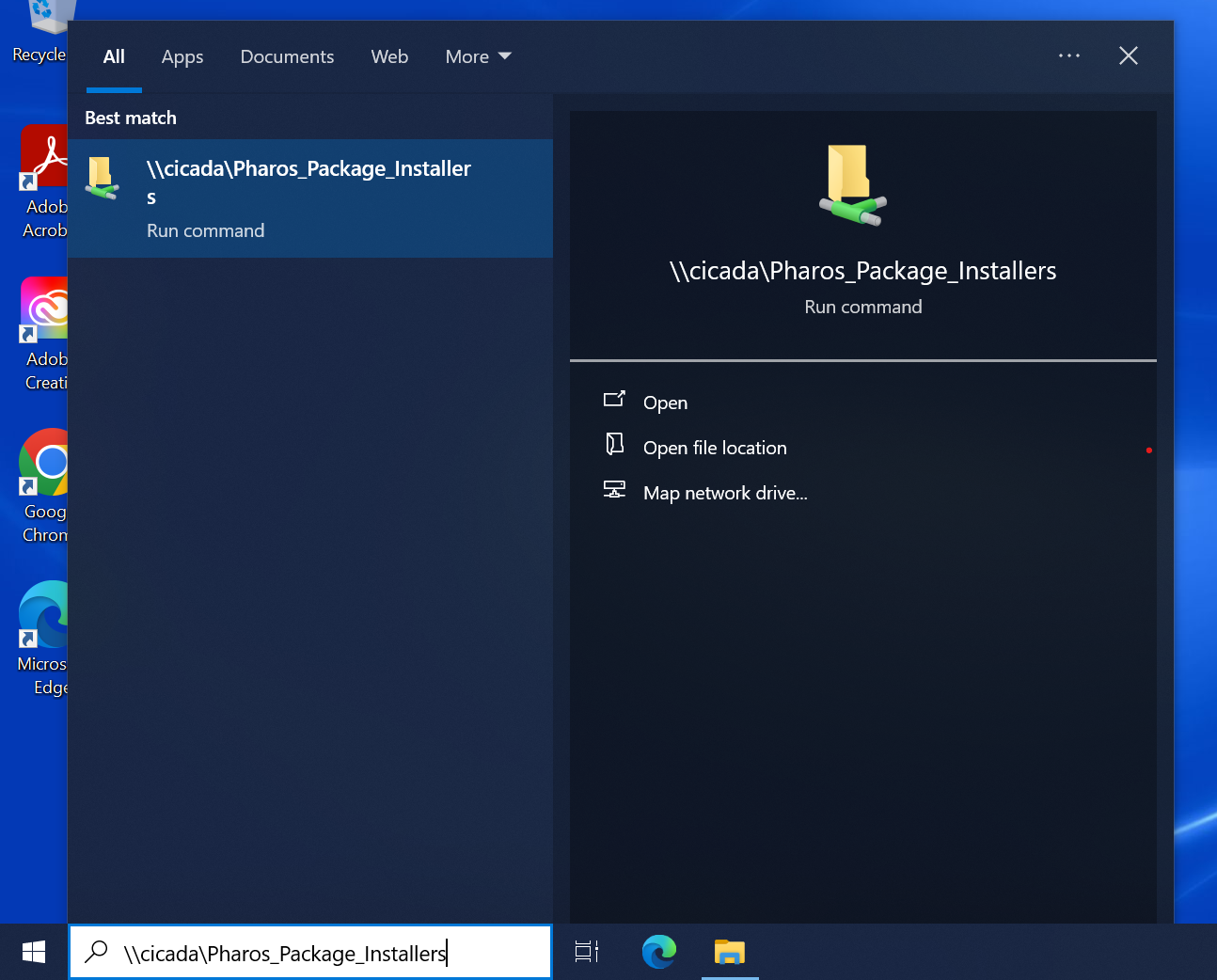
You will need to login as MSU\(your netId). Example below:
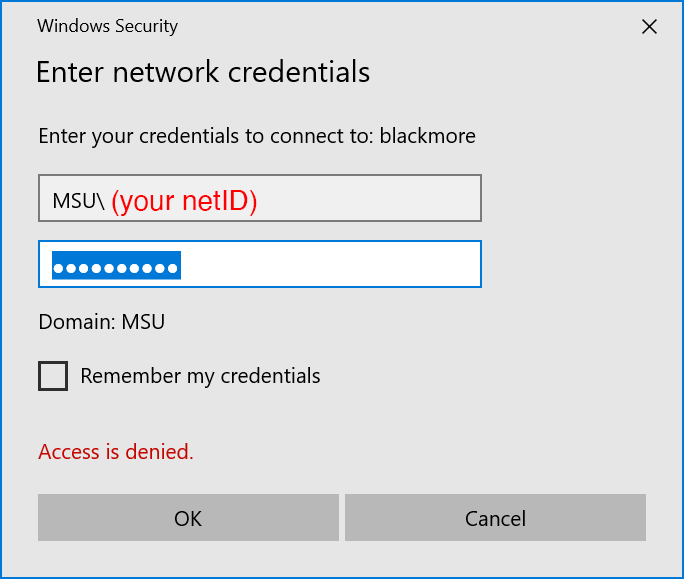
Afterward, copy and paste two files out of the directory onto your desktop. "Arch Laser Printers_for_x64.exe" and "Arch_Plotter_installer_for_x64.exe"
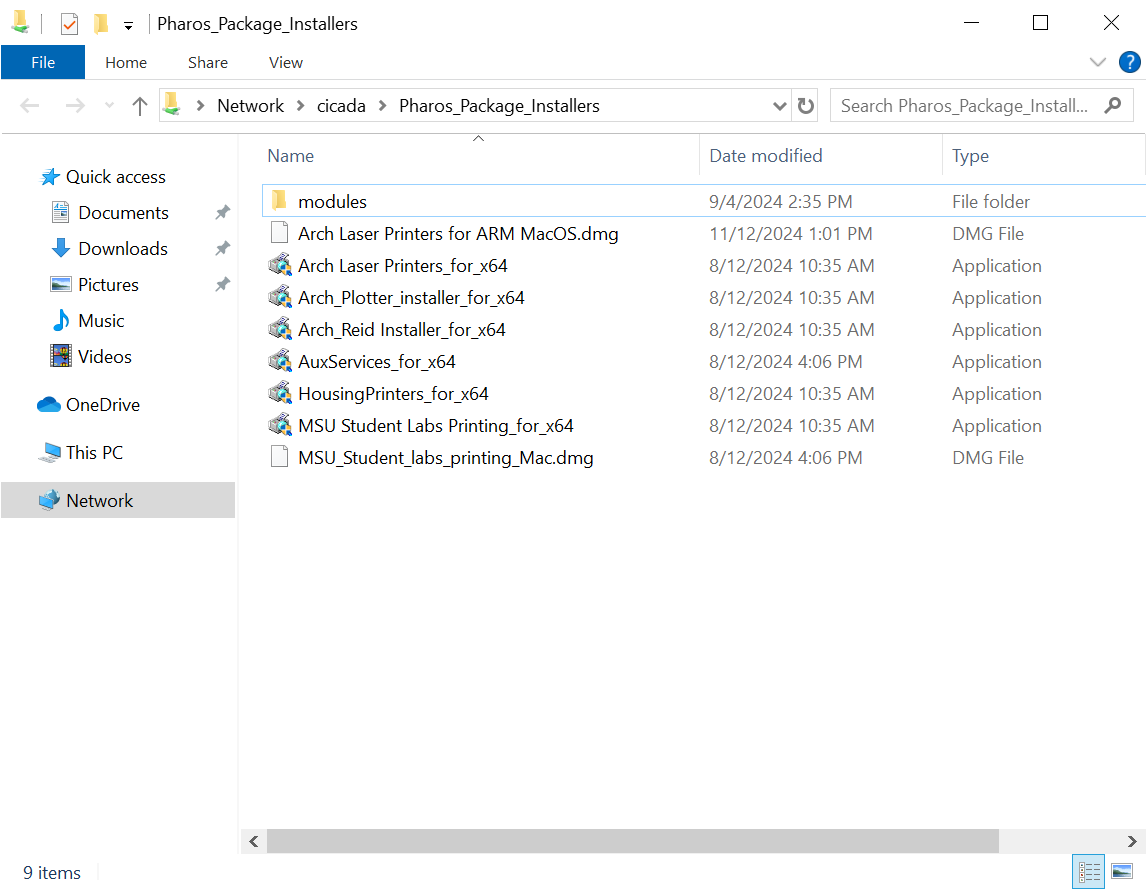
Finally, run and click through these two installers. The printers will automatically be added to your computer with the appropriate drivers. Laser Printers sets up the more typical laser printers, while Plotter sets up a few plotters in the print lab.
If you are having issues with the installation, please get in touch with caaithelp@montana.edu.
MacOS
This is also very similar to Blackmore. Open Finder, and select "Go" along the top menu bar. Select "Connect to server..." and enter smb://cicada/Pharos_Package_Installers to access the shared drive.
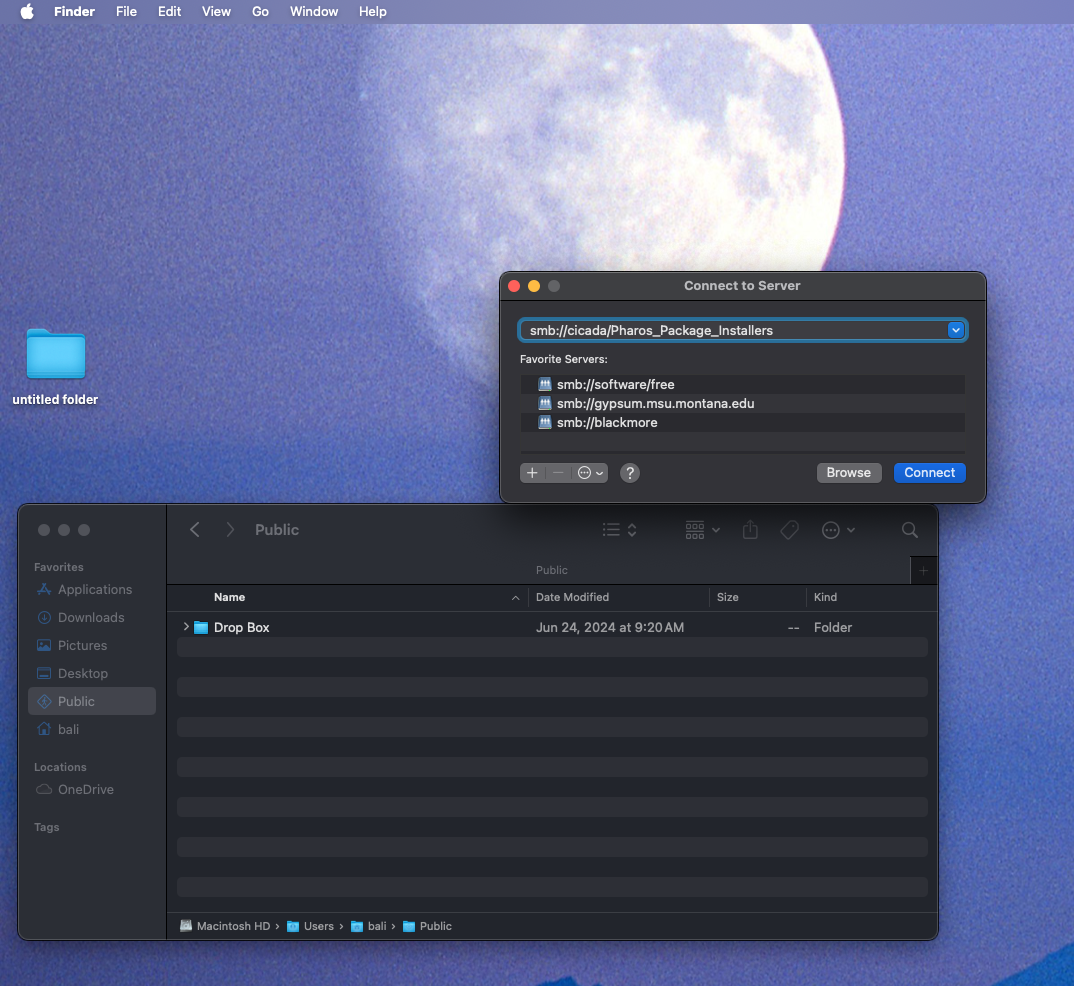
Enter your netID and password (the same one you use for D2L/Canvas) to access the share.
Copy and paste the "Arch Laser Printers for ARM MacOS.dmg" to your desktop, and install the file.
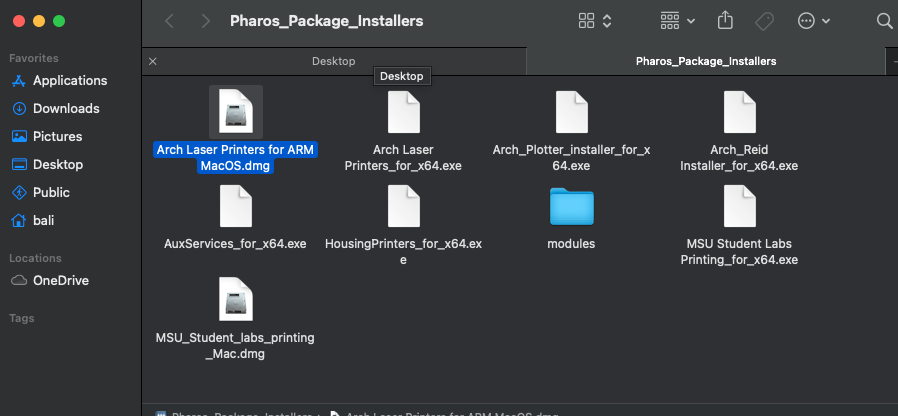
Unfortunately, our plotters are not supported on MacOS. The Print Lab in Cheever 120 is set up to support your large format printing needs.
CAA-IT provides the following free services for students:
- Diagnosis and repair of software issues
- Diagnosis of hardware issues
- iPad checkouts
- MSU system support and access
- Laptop/PC recommendations (MacOS, Windows, and Personal Build assistance)
- Ewaste management
- Assistance with using our systems for student presentations/work (ie, helping with connecting to projectors, podium systems, studio systems in Music, etc).
Software
MSU provides the entire Adobe suite, such as Photoshop, inDesign, and other tools, to students free of charge. Download link for Adobe Creative cloud is here and MSU resources are found at this link.
UIT and the MSU Library has partnered to provide all students, faculty and staff access to over 16,000 courses in LinkedIn Learning for free. Improve your existing skills and learn new ones. Access at this link.
EndNote is a reference management software program that helps users organize, store, and manage bibliographic references. Installation and MSU specific instructions found at this link.
